Connecting on Azure¶
To register use client id, tenant id, subscription id and secret token
Create and/or get Client ID¶
Create application in Azure Active Directory and you can then note the application ID.
- Sign in to your Azure Account through the Azure portal.
- Select Azure Active Directory.
- Select App registrations.
- Get Client ID and Tenant ID.
Generate Authentication Key¶
Provide Permission, select the application created and
- Go to Settings, then Required permissions.
- Click Add -> Select an API -> Windows Azure Service Management API and click Select.
- Select required Delegated Permissions, click Select and then click Done.
- Create a secret key
- Select the application and go to Settings and Keys.
- Add a description and expiry duration for the key and click Save.
- The value of the key appears in the Value field.
Get tenant ID¶
When programmatically signing in, you need to pass the tenant ID with your authentication request.
- Select Azure Active Directory.
- Select Properties.
- Copy the Directory ID to get your tenant ID.
Acquire Subscription ID¶
Grant permission for the application to access subscription that you want to configure.
- Assign a role to the new application.
- On the Azure portal, navigate to Subscriptions.
- Select the subscription for which you want to grant permission to the application and note the subscription ID.
- To grant permission to the application you created, choose Access Control (IAM).
- Go to Add and Select a role. Pick the role as Reader. A Reader can view everything, but cannot make any changes to the resources of a subscription.
- Select Azure AD user, group, or application in Assign Access to dropdown.
- Type the application name in Select drop-down and select the application you created.
List of permissions to grant.
| server-List | compute virtual_machines |
| volumes-list | compute disks |
| snapshot-list | compute snapshots |
| images-list | compute images |
| network-list | network network_interfaces network public_ip_addresses network route_tables network virtual_networks |
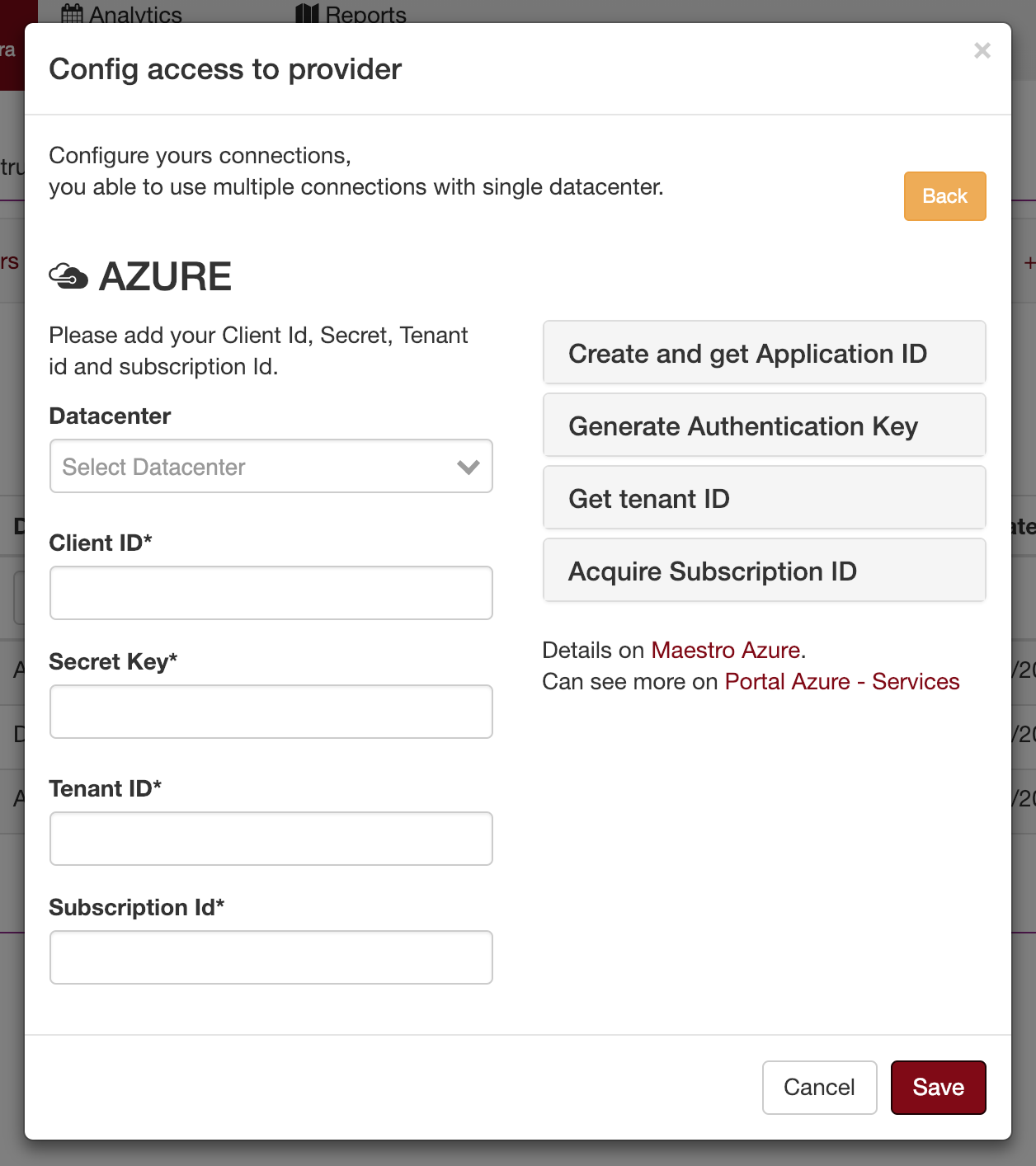
Setup connection with Azure